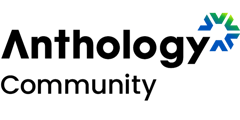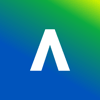Ally’s newest set of PDF remediation features is almost here, including the ability to fix a missing title, missing language, and/or OCR a scanned PDF directly within the Ally Instructor Feedback! Leading up to the release of the feature, the Ally team thought it would be helpful to cover some of the topics you might be wondering about.
Here are some frequently asked questions that you or your faculty may have about the soon-to-be-released PDF Quick Fixes.
Do I have to turn anything on to get this feature or is it automatically included in the Instructor Feedback?
No, admins and instructors do not have to enable anything for this feature, as it is automatically enabled upon release. It is worth noting that the PDF quick fixes do not replace the Ally feedback and guidance and instead act as an additional tool to use to make impactful improvements. Rather than interrupting faculty workflow, these fixes should enhance and streamline the process to improve what are often very problematic content items.
Does this cost extra?
No! Unlike some others, we think add-ons take the fun out of improving content! This is all included in your standard Ally license.
Do I have to use the quick fixes, or can I still get guidance on how to fix these issues myself?
As mentioned above, PDF quick fixes do not replace the Ally feedback and guidance and instead act as an additional tool to use to make impactful improvements. You can choose the approach that works best for you! If you’d like to learn how to make fixes, you can access the standard Ally guidance to get instructions on how to remediate PDFs in your preferred software.
What is the OCR quick fix actually doing? Can I review and approve it?
When you use the OCR capability, Ally will process the scanned PDF and run it through our optical character recognition processes (powered by ABBYY Vantage) to generate an OCRed PDF in the same way we do today for students in the Alternative Formats. This does not destroy the content and instead adds a text layer to increase the underlying accessibility for students. A preview is provided to the instructor to approve and, to move forward, you must approve the previewed OCR version before Ally saves it back to your course, thus keeping the instructor in full control.
Are there limitations as to what I can input as a title for a PDF?
Ally does apply some guardrails to ensure the title is impactful, including the following limitations:
- Titles may not be comprised of only special characters (like @!#$#$)
- Titles may not end in a period (.)
- Titles may not end with a file extension (like .pdf, .xls, etc.)
- Title may not match the filename exactly
How does the language quick fix work and are there different options depending on the type of PDF?
Ally currently considers three types of PDFs, which can impact how the language is set on a document:
- Non-Tagged and already OCRed PDFs: Instructors can use the quick fix to manually set any language to resolve the missing language issue with no restriction on what is chosen.
- Tagged PDFs: Ally will validate the language selected by the instructor against the language detected from the PDF. If the PDF contains multiple languages, the detection mechanism will identify the primary language to compare to the instructor’s selection.
- OCRed PDFs (after using the OCR quick fix): Generally we do not see many language issues after OCR processing. However, when PDFs are generated from Word or PowerPoint documents, some mismatches can still occur. In these cases, Ally will restrict the instructor to only allow for setting the correct language based on what is detected from the PDF (like Tagged PDFs above).
Does Ally overwrite my old file in the LMS with a new version, or does it add a brand-new file?
When you apply a quick fix for title, language, or OCRed PDF, Ally will overwrite the original document in your course and replace it with the updated version. This follows the same logic and process as our current upload feature when the instructor uploads a new document via Ally into the course.
What if I don’t select “download original” before approving the changes for OCR? Can I go back?
We recommend that you save a copy or leverage the download feature before applying the OCR quick fix if you still need an older scanned version of the content. Once the change is made you cannot undo the process to go back to the inaccessible scanned PDF.
Why does Ally stop at 66% or 67% once I have OCRed a scanned PDF? What should I do to continue improving the document?
Even though OCRing the PDF represents a large improvement for students, there is often still more that can be done. Digitizing printed text through OCR allows users and assistive technologies to extract and search text inside the document. OCRed documents, especially those of poor quality, can still be difficult to read for everyone even with these improvements.
We will be looking at ways to expand our guidance for OCRed PDFs once we determine what is or is not possible for the instructor. However, the instructor could still replace the OCRed PDF with a different format or a properly formatted PDF file to continue improving the overall student experience.
Do these quick fixes count towards my Ally Usage Report as Instructor Fixes?
Yes! These will count as fixes tracked in the Usage Report.
I’m worried that my faculty won’t get as much benefit from Ally if they can’t fix ALL issues with quick fixes. How can I help encourage them to use this feature?
Rather than imagining this as only “partial” remediation vs. “full” remediation, it is important to highlight again that we are not removing the existing Ally guidance and feedback for PDF issues. Ally isn’t aiming to provide full out-of-the-box remediation with these features. Instead, this combination allows the instructors to take advantage of the quick fixes as a much more efficient starting point while we work towards more challenging issues like tagging, etc. We’ve also taken care to ensure this still fits easily into the existing Instructor Feedback workflows. Releasing these first three fixes now will help instructors tackle this challenge while we continue to work on building more capabilities within the Instructor Feedback workflows.
Instructors often struggle to find somewhere to start when faced with the many barriers that come with PDF editing. You can use these quick fixes as a way to encourage faculty to start somewhere and still make meaningful improvements for their students.